Note: If you want to know how to check for new job requests, read this article first: How to check for new job requests >
To quote for new customer requests:
1. Visit your Recommend PRO dashboard
Go to https://www.recommend.my, login and click on the menu at the top right.
Then click on OPEN JOBS. Don’t worry, they will all go to the same dashboard.
To access your PRO dashboard directly, you can go to https://www.recommend.my/dashboard (you must log in first)
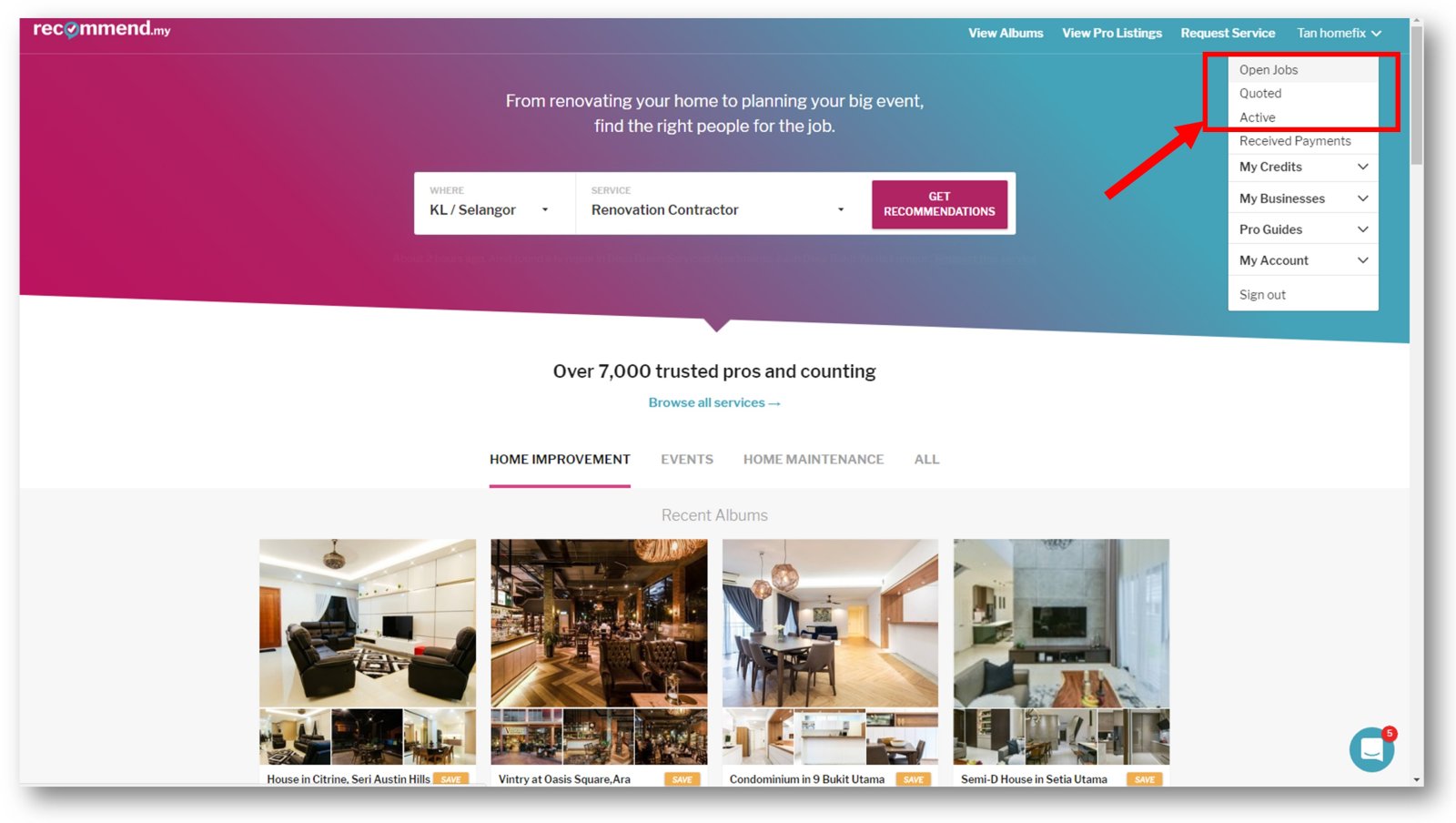
2. View your latest OPEN jobs
Your dashboard is divided into three main tabs:
OPEN = Latest job requests from customers
QUOTED = Job requests that you have already responded to, and waiting for the customer to reply
ACTIVE = Job requests where the customer has replied to you, or you have requested for payment
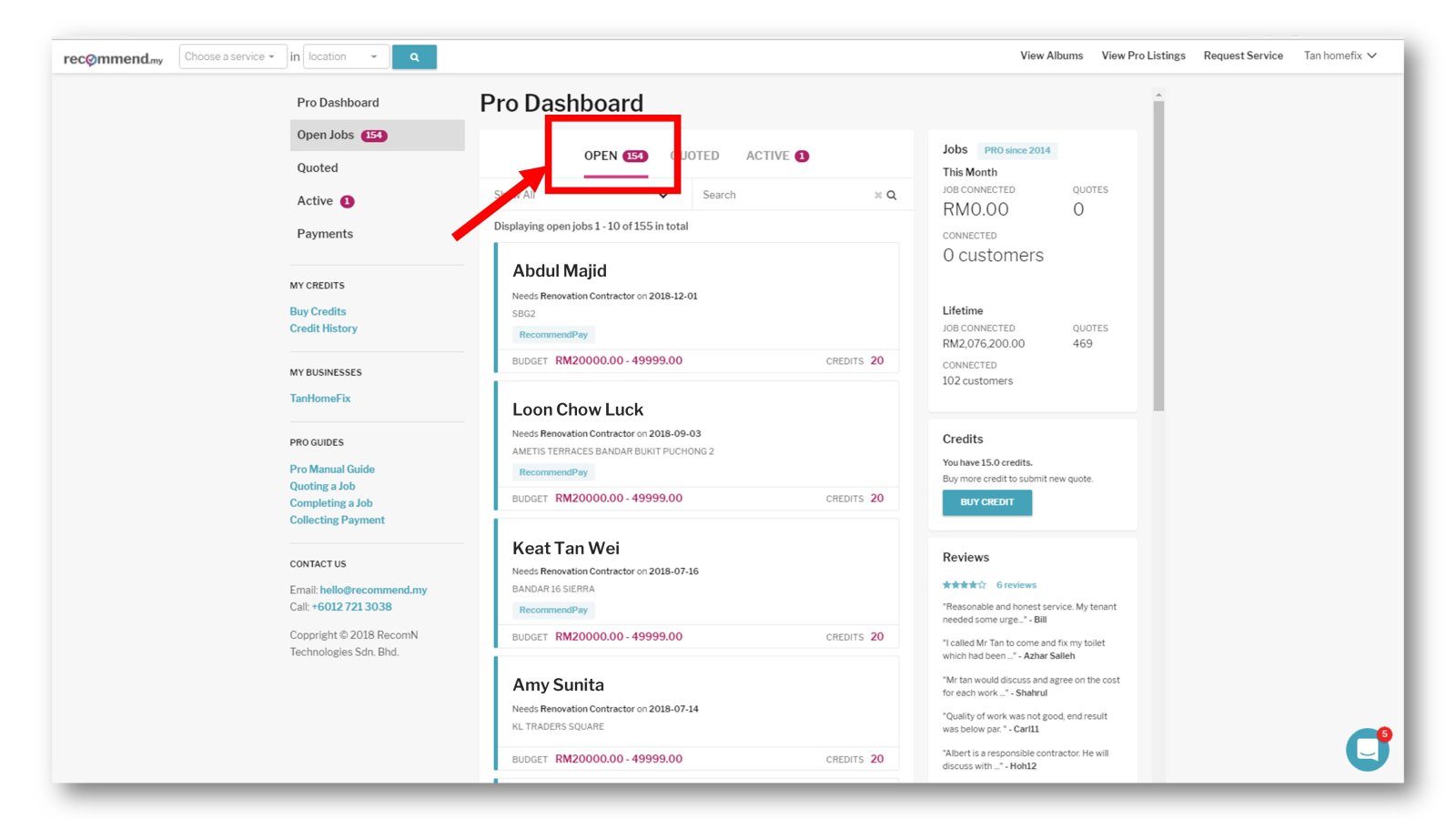
3. Click on any OPEN job in the list to view more details about it
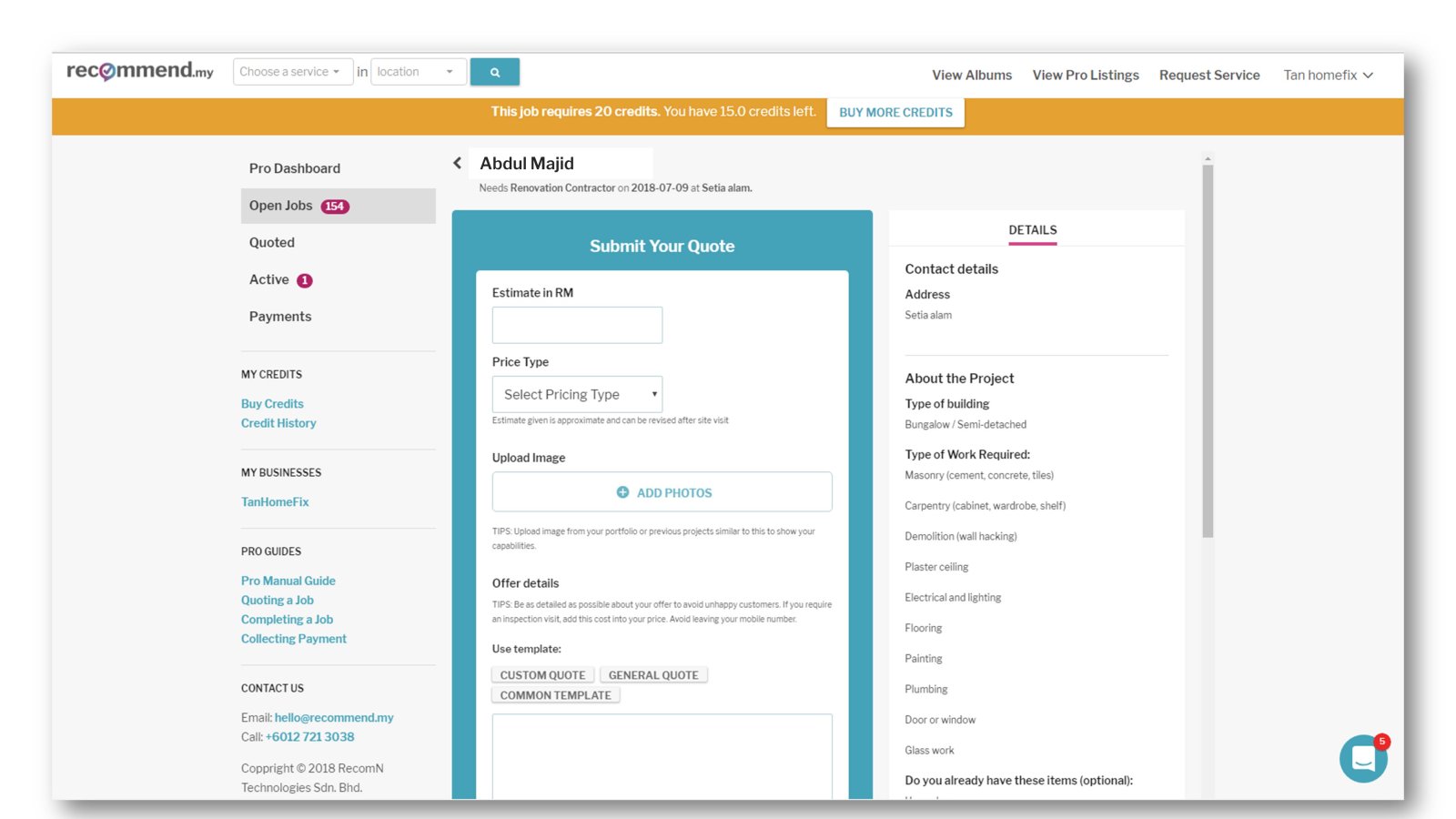
4. Enter your estimate price and type of cost
Enter your estimated price. Indicate if it is total cost, or per hour cost.
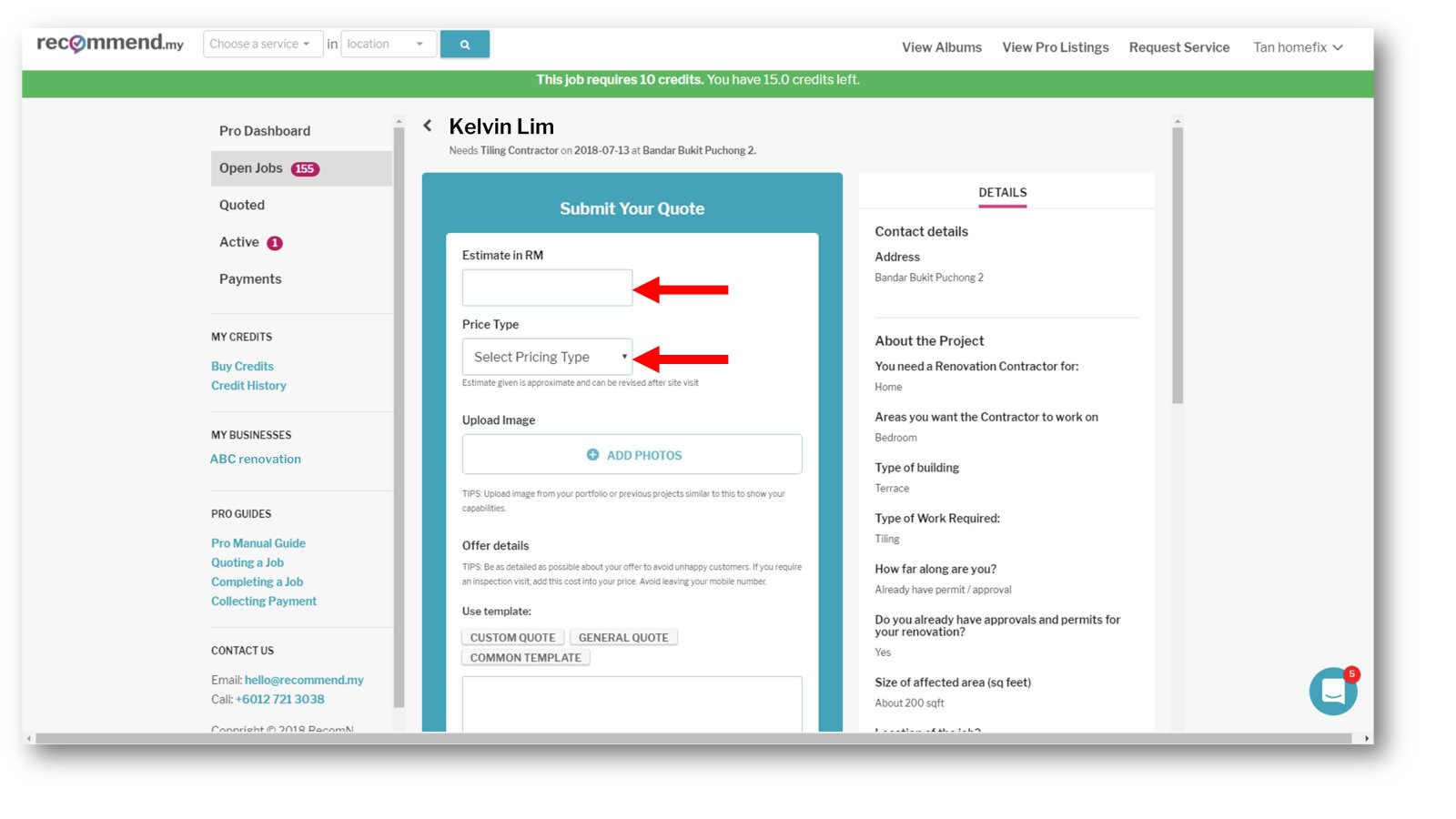
NOTE: If the job is an EXPRESS job, you may not be able to edit the “estimated price”. This is because, some express jobs will have the total cost already calculated by our system. You just need to “ACCEPT” the job. What is an express job? >
5. Enter your quote details
Explain the the customer why you are qualified for the job. Tell them about your background, your experience with these types of jobs, and attach any relevant photos (optional).
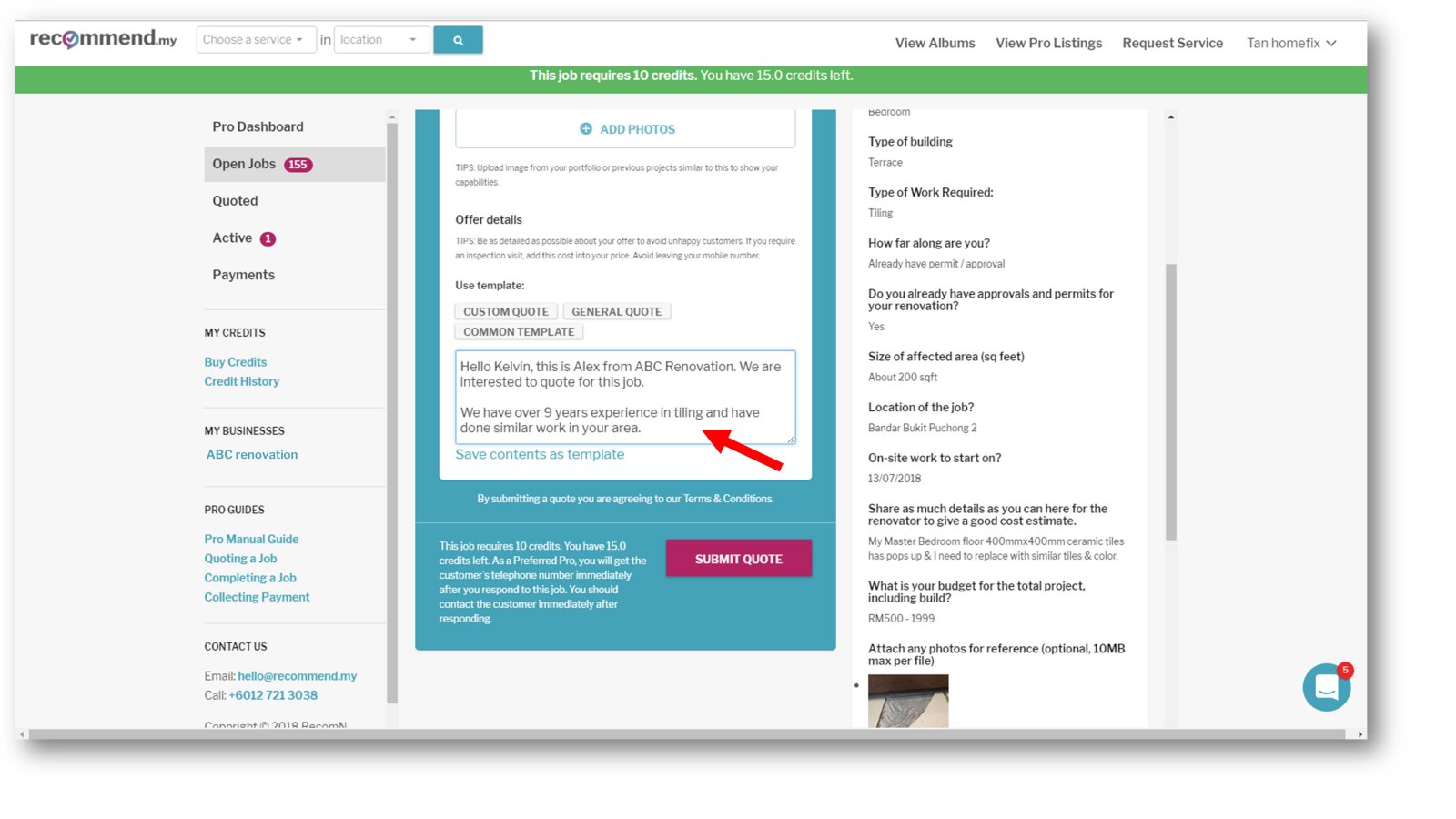
NOTE: If the job is an EXPRESS job, you do not need to enter any quote details. You just need to “ACCEPT” the job. What is an express job? >
6. Save your quote details as template (optional)
After you are done entering your quote details, you have the option of saving it as a template. This is so that you can use it for future quotes, and save yourself from typing the details all over again.
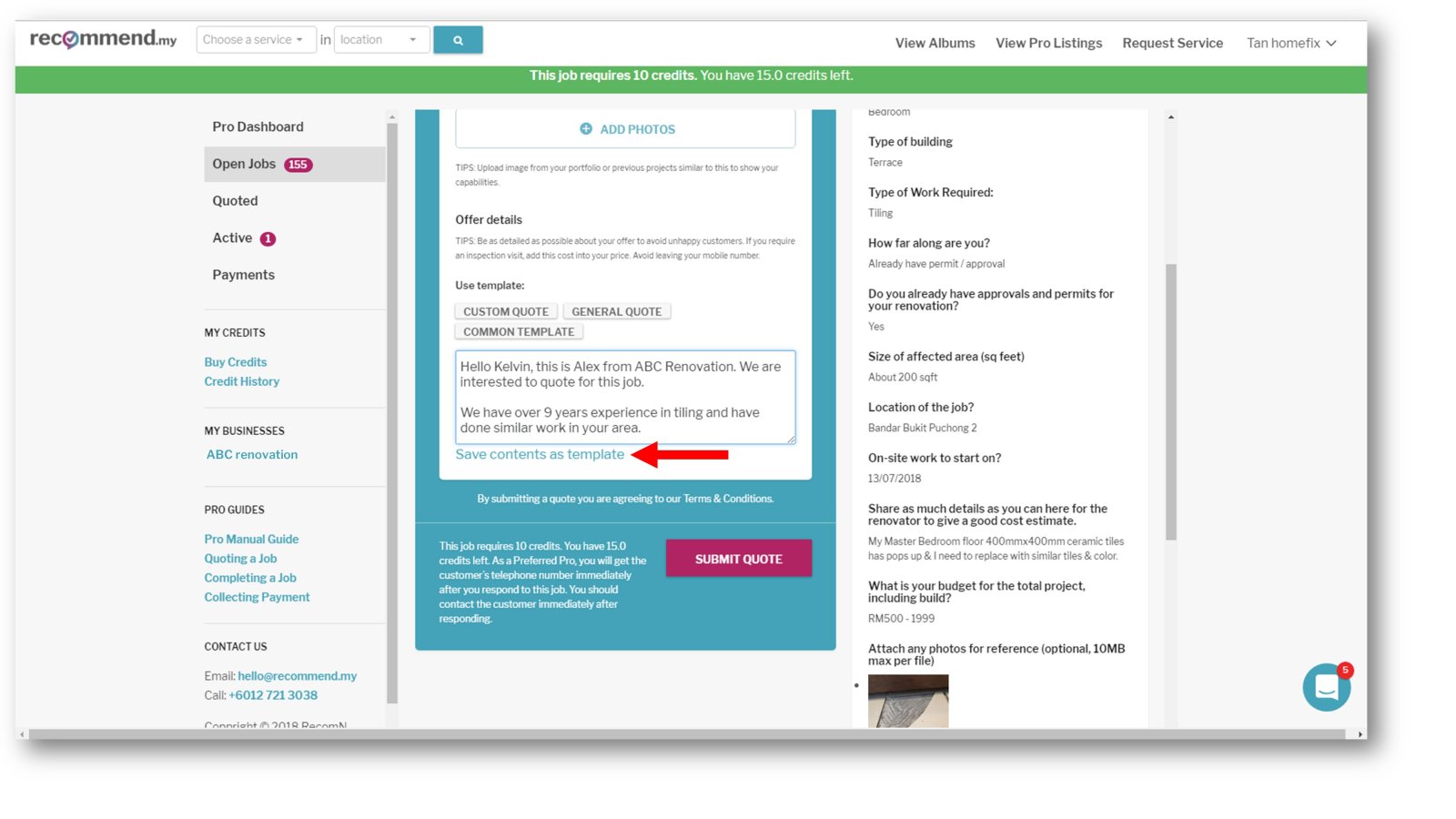
If you have previously saved any template, you can click on it and it will appear in the quote box for you to edit (see below):
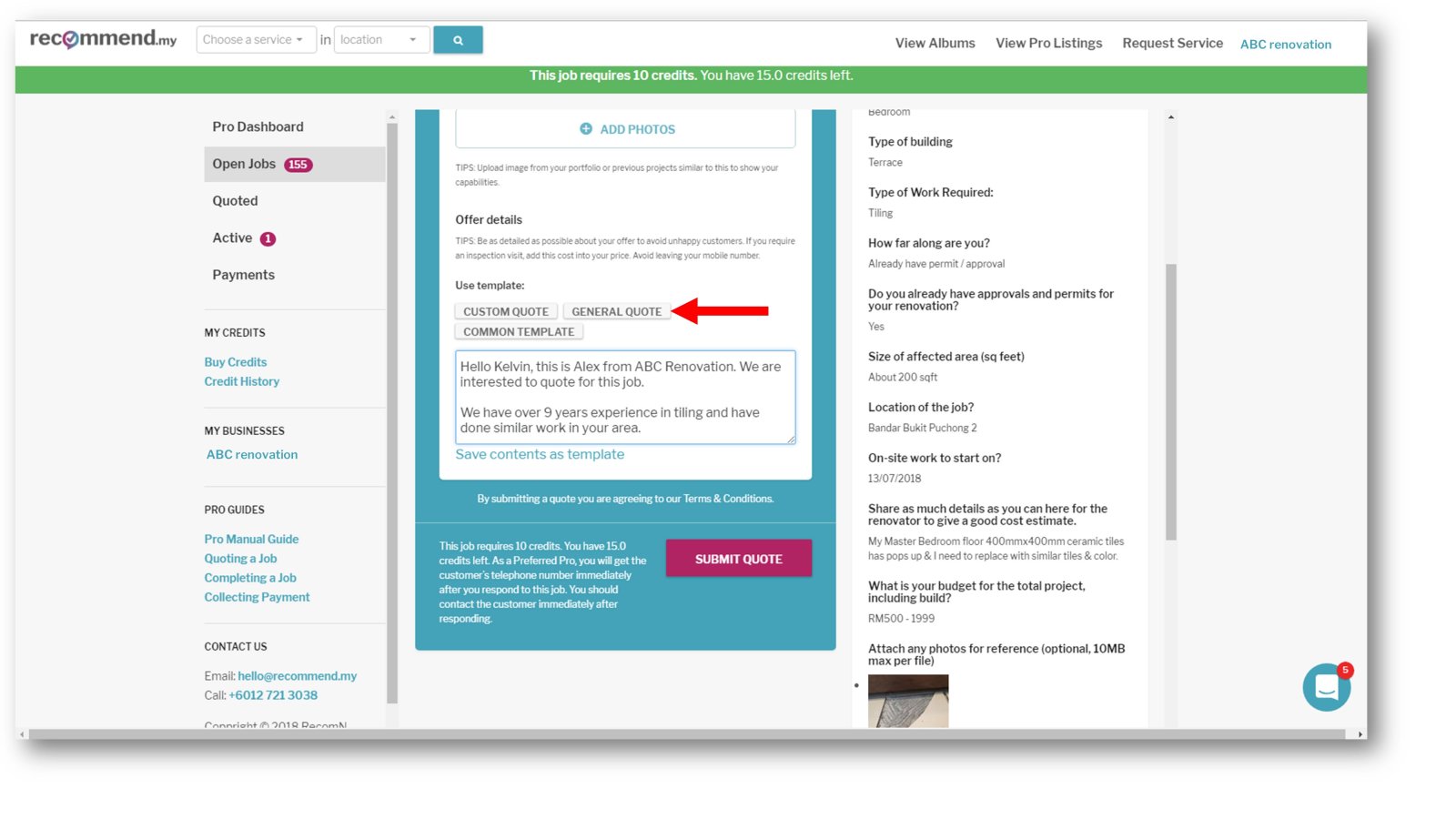
Learn more about quote templates
7. Review the amount of Recommend Credits required to quote this job
Before you submit your quote, we will show you how many Recommend Credits we will deduct if the customer responds to your quote. We will not deduct this amount up-front. But, you must have enough Recommend Credits to cover the fee, or else you won’t be able to quote.
What are Recommend Credits and why do I need it? >
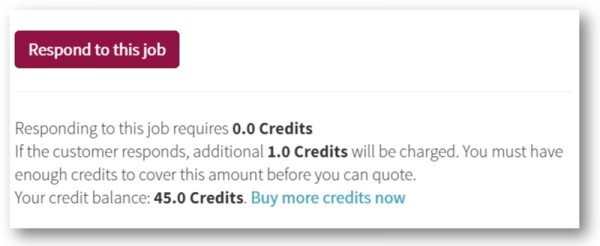
NOTE: If the job is an EXPRESS job, your Recommend Credits are deducted immediately, because only one pro is allowed to take the job. What is an express job? >
8. Submit your quote
When you submit the quote, your response will be sent to the customer.
The request will then move to the “QUOTED” section in your PRO dashboard
WATCH ON YOUTUBE: How to respond to customer requests (submit quote)
