Recommend Pay is a safe and convenient way to invoice your customers online. More details about Recommend Pay
When to use Recommend Pay?
- To collect deposit payment before starting work. After you have submitted a quote to a customer request, and they have agreed to hire you for the job, you can send an invoice.
- To collect milestone payment. If the project cost is big, and you want split the payment to a few invoices, you can use Recommend Pay to submit milestone payment invoice.
- To collect full payment. For small jobs, you can invoice for the full amount at one go
We assume that you and customer have already agreed on the amount to invoice.
How to invoice your customer using Recommend Pay:
STEP 1. View your active jobs
These are the jobs where you have already connected with the customer.
To view active jobs, click on your name at the top right menu and click “ACTIVE”
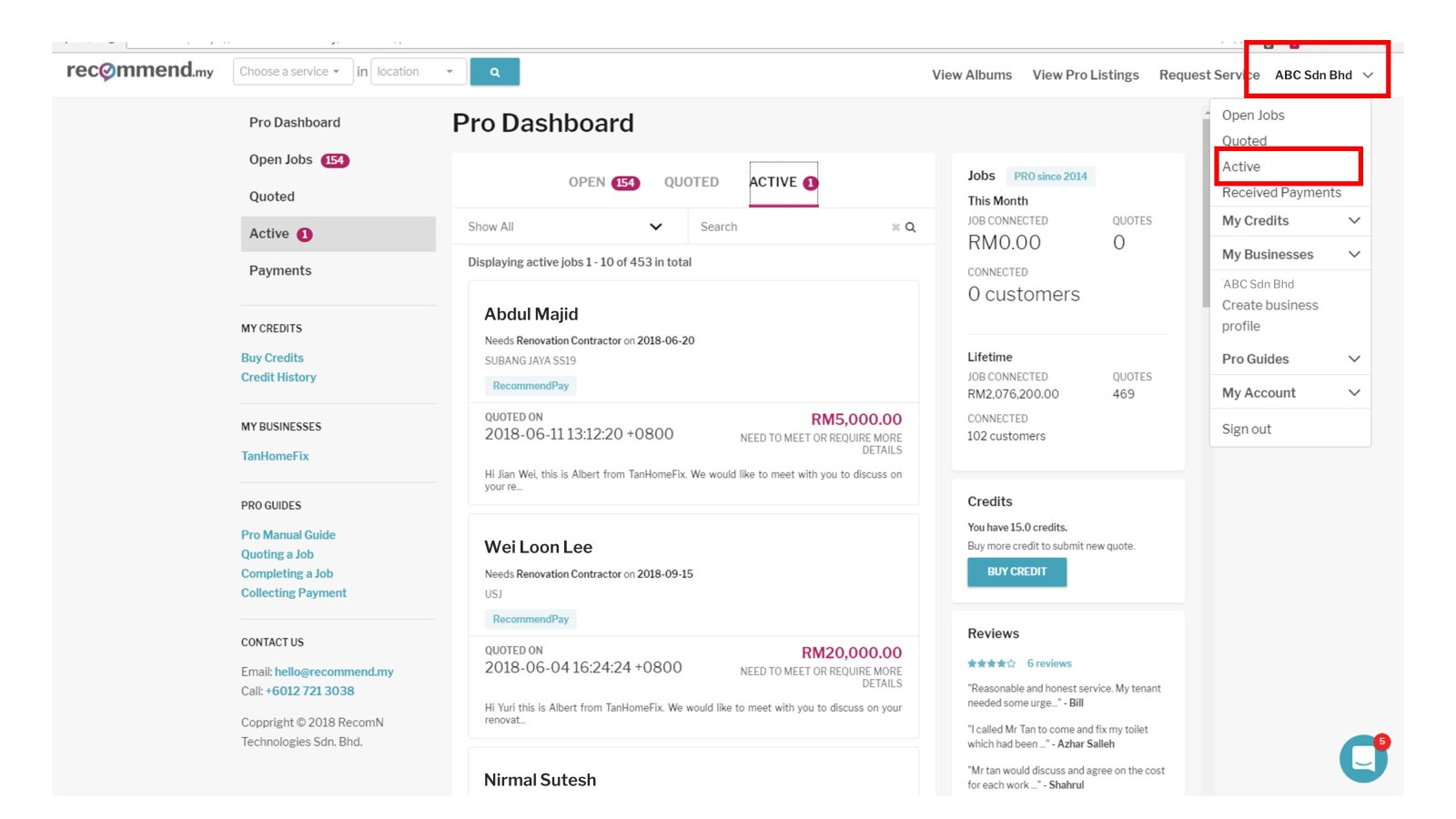
STEP 2. Click on any active job that you want to invoice
Choose the job you want to invoice. Click it to view the job details
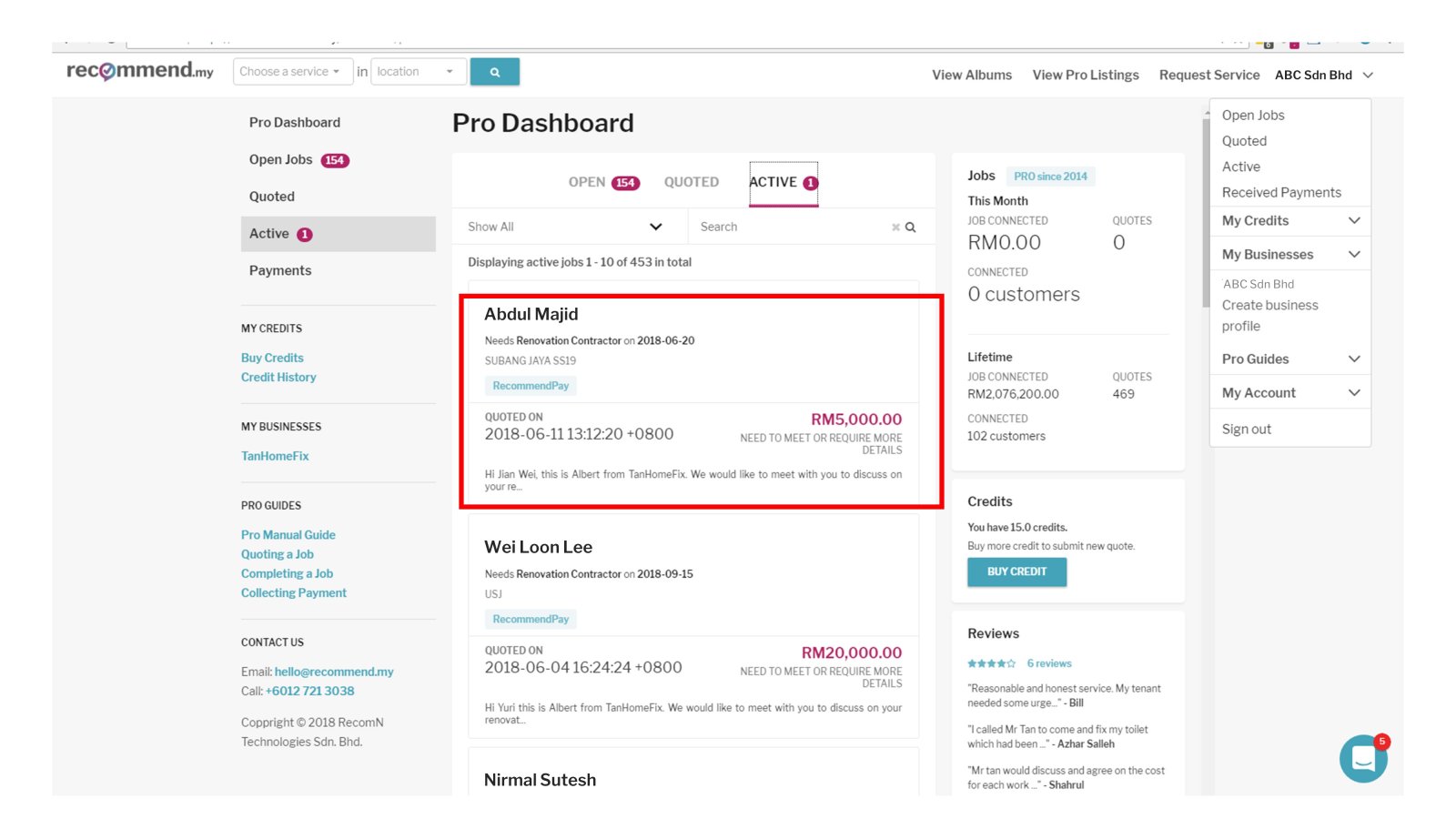
NOTE: If a job is already prepaid by the customer, you do not need to collect any more payment. You can just click “Mark job as complete” and skip to STEP 8. This is assuming that there is no additional work needed (see image below).
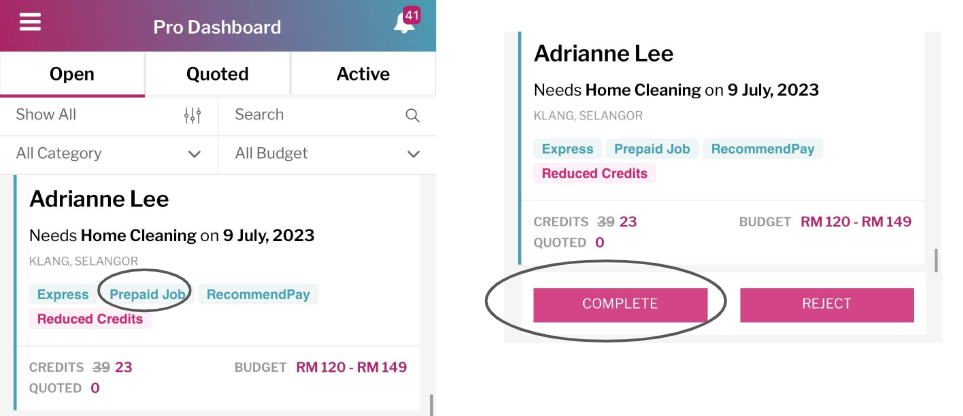
Above: A prepaid job. If you have done the work and there are no extra charges, just tap “complete”
STEP 3. Send invoice for this job
At the “job details” screen, click on the “PAYMENTS” tab.
Then, click on the “REQUEST NEW PAYMENT” button to send an invoice.
If there are previous payments for this job, it will also be listed in this tab.
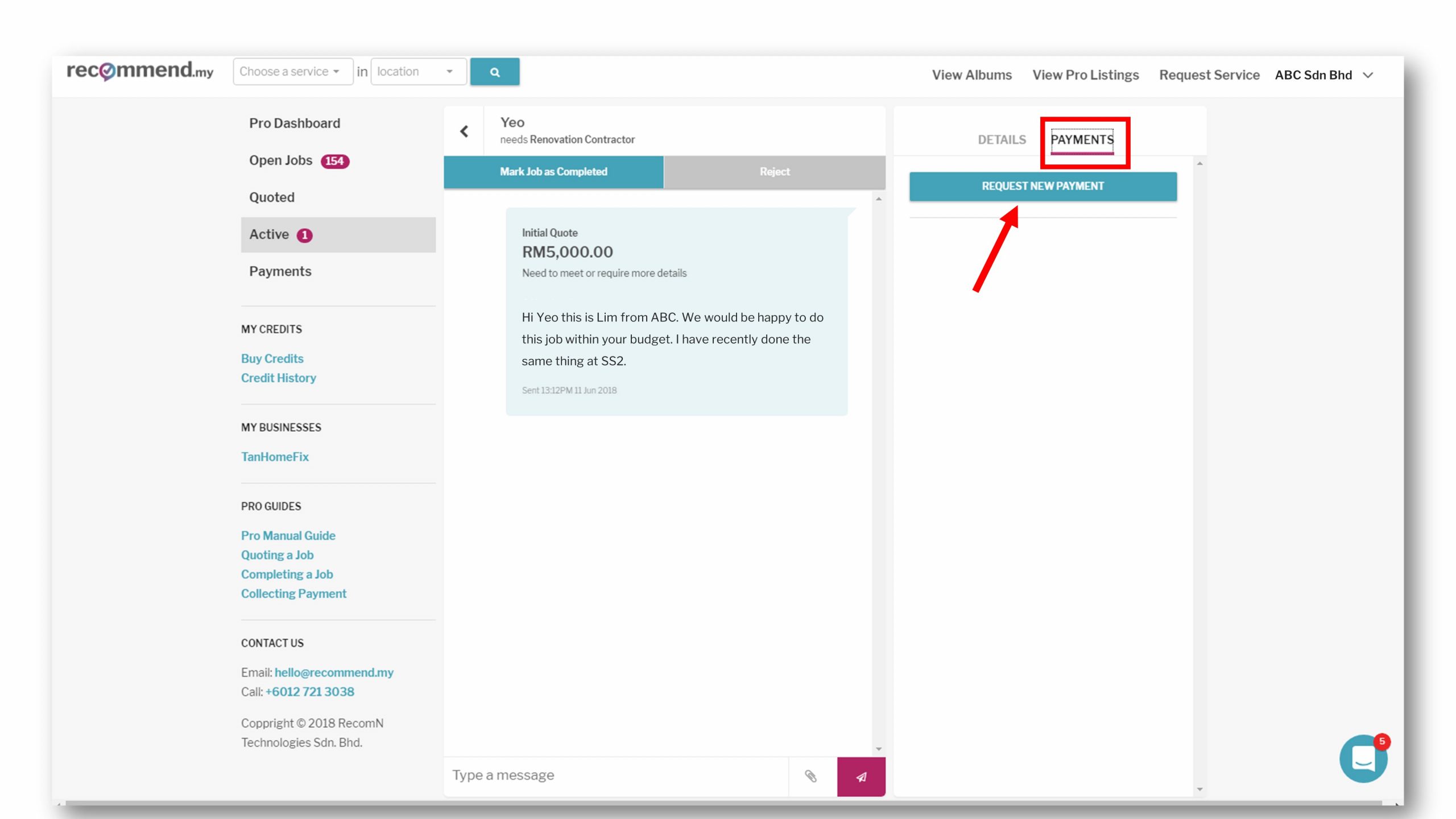
In the vendor mobile app, it looks like this:
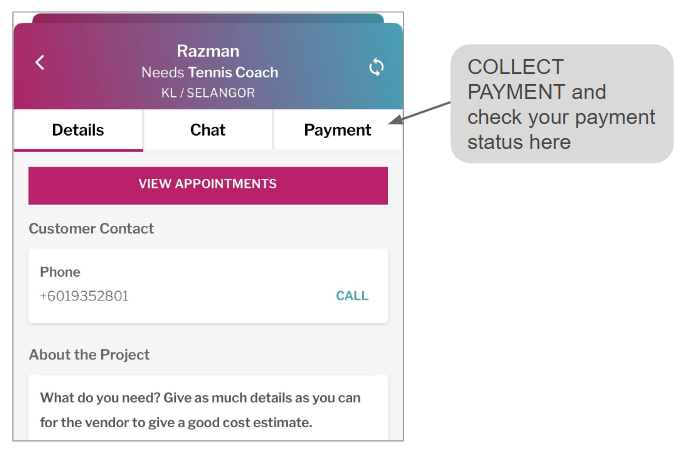
STEP 4. If this is your first time sending invoice, you will need to enter your bank account details before you can continue.
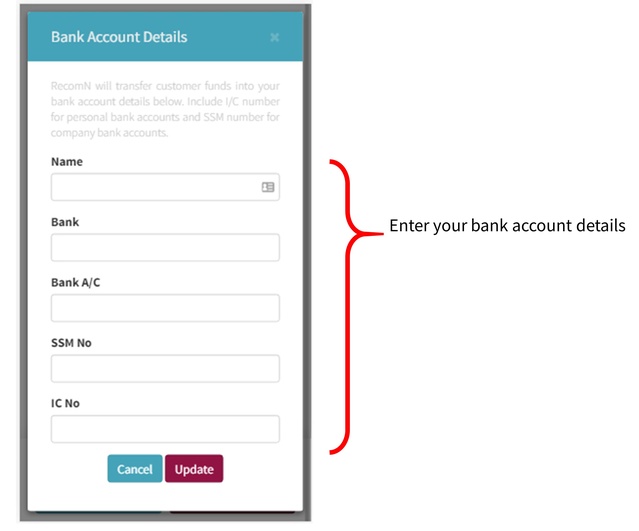
STEP 5. Enter the invoice details and invoice amount
Enter the amount that you want to invoice to the customer.
If the total project cost is low (e.g. RM1000 and below), you can invoice the full amount up front (make sure customer already agreed!).
If the total project cost is high, then you are encouraged to break the job into a few invoices.
In the vendor mobile app, it looks like this:

STEP 6: Payment QR code is generated
After you create a request for payment, a QR code is generated on your device. You can show this to your customer. Your customer can scan this QR code to make payment. The customer will also receive the payment link at their email or SMS.
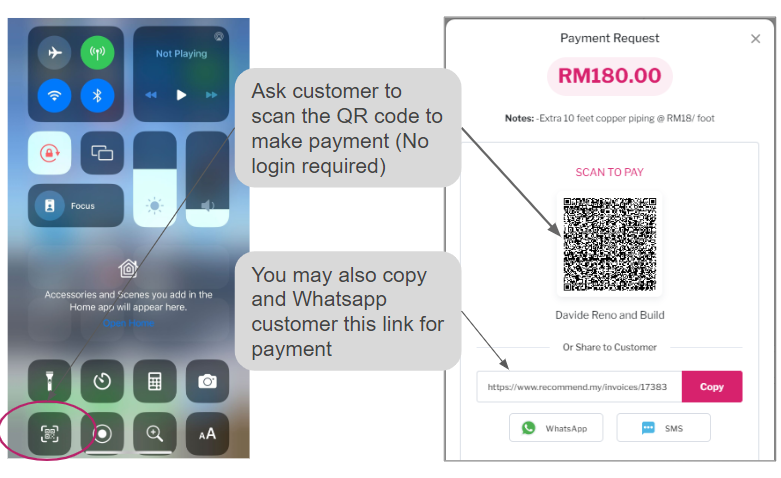
STEP 7: Customer makes payment
When customer makes payment, they can choose between:
- Release full amount to you (make sure you and the customer already agreed to this)
- Release 50% only
The amount that you get up front will depend on what they chose above. See next step.
STEP 8: You receive payment in your bank account
After the customer has made payment, we will disburse it to your bank account according to customer preference:
Example:
Your invoice amount = RM1,500
Customer make payment = RM1,500
- If the customer chose “Release full amount”, you receive RM1,500
- If the customer chose “Release 50% only”, you receive RM750 first, and the balance later
As long as customer payment was made before 5pm on a work day, you should have money in your bank account on the same day.
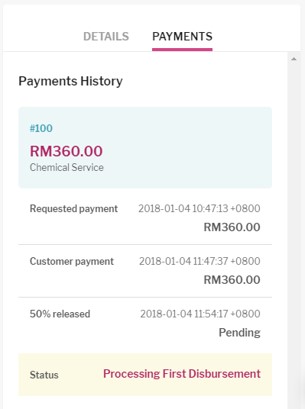
Example above: You have invoiced for RM360, the customer has paid RM360, and we are in the process of releasing RM180 (minus our marketing fee) to you.
STEP 9: Request for balance payment (only for “release 50% only” payments)
If the customer chose to “release 50% only” of the invoice amount, then you can request for the balance amount. This is usually done after the job is completed.
To request balance, go to the PAYMENTS section of your job details, and click “request balance”.
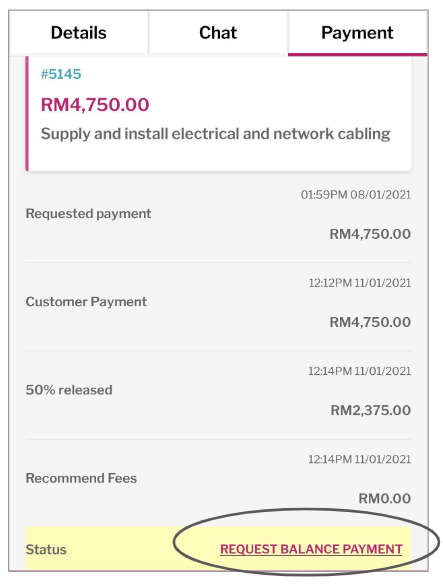
If the customer chose “release full amount”, then you don’t need to do this step.
Why should I use Recommend Pay to request for payment?
- Recommend Pay gives the customer more ways to pay you. This includes credit card, internet banking, e-wallet (e.g. Boost)
- You don’t need any extra equipment or set up Recommend Pay. You just need your bank account number. The money will go into your bank account the same working day (if paid before 3pm).
- With Recommend Pay, the customer is protected by insurance in case of any damages during the project. Your business is also protected from public liability
Detailed benefits of Recommend Pay >
