After you accepted or quoted for a job, you need to update the status of the job when you are done with it:
- If you already completed the work, then mark it as COMPLETED (follow the steps below)
- (For express jobs) If the customer decided not to proceed, then REJECT the job with proof
- (For quotation jobs) If the customer decided not to proceed, then ARCHIVE the job
By updating the status of a job, it allows our system to allocate more jobs to you. It also helps you track the status of all your jobs over time. As you complete more jobs, it will also improve the ranking of your company profile in the Recommend.my Pro Directory search results.
To mark a job as “completed”
STEP 1: View your list of active jobs
It’s located at https://www.recommend.my/dashboard/pro?status=active
STEP 2: Find the job you want to mark as completed
You can scroll through the list of jobs, or type your customer’s name in the search box. For example, if your customer’s name is “Alice Lee”, you can just type “Alic” to get the results.
When you have found the correct job, click on it to view the details.
STEP 3: Click the “MARK JOB AS COMPLETED” button
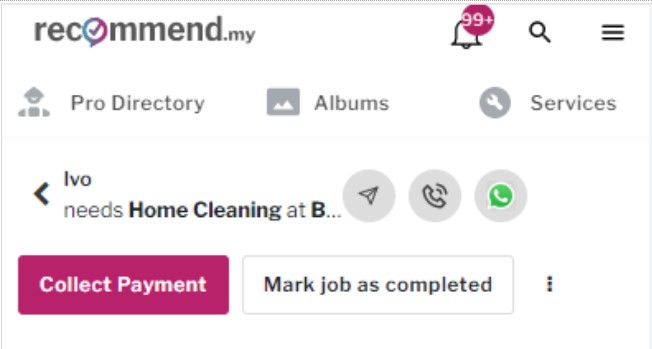
STEP 4: INPUT THE FINAL JOB AMOUNT
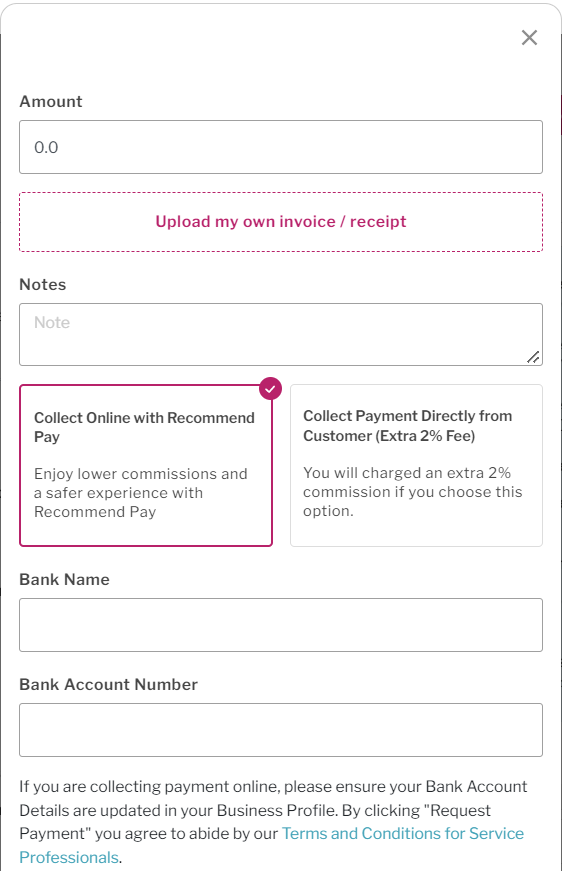
Make sure you update the total amount collected from the customer.
UPLOAD INVOICE / RECEIPT and BEFORE/AFTER PHOTOS
You need to also upload a record of the detailed list of services carried out. If you have any invoice that you issued to customer, do upload them together when marking a job as completed.
OPTIONAL: You can also upload any before/after photos of the job site, as proof of completion
Note: After marking a job as completed, our system will automatically email the customer to get a review. If you have not completed the job, don’t click this button otherwise the customer may get confused.
IMPORTANT: Don’t leave your jobs hanging
If you do not mark your old jobs as completed (with the correct final amounts), or update the status to “rejected” or “archived”, we may penalise your account.
Rules for marking a job as completed:
- Please do it within 3 days of actual job completion
- Please update the accurate final job amount. If the job amount is lower than what the customer reported, then you may be charged a penalty for incorrectly reporting the amount for a completed job
- If you continuously leave your jobs hanging, your business profile may also be charged a penalty and/or get suspended
