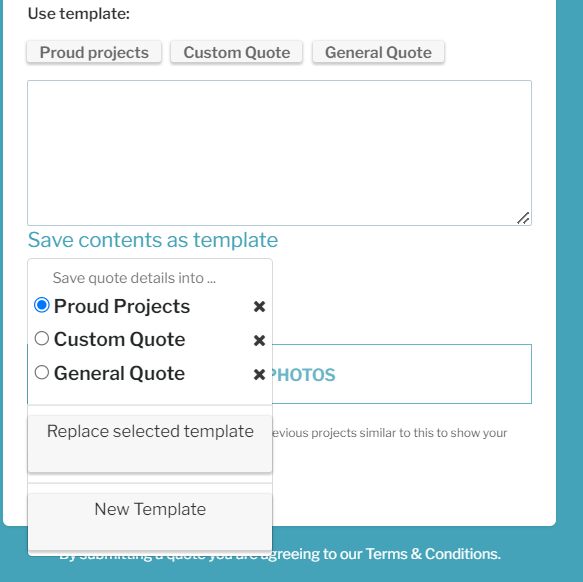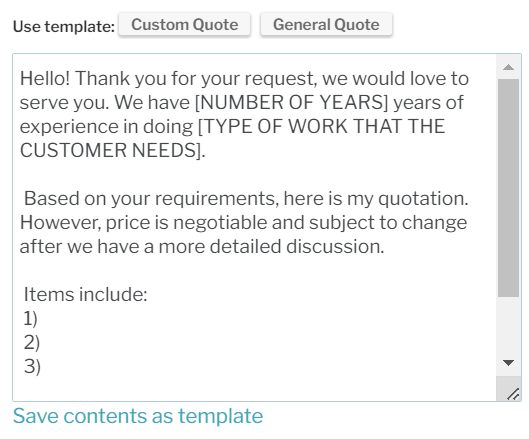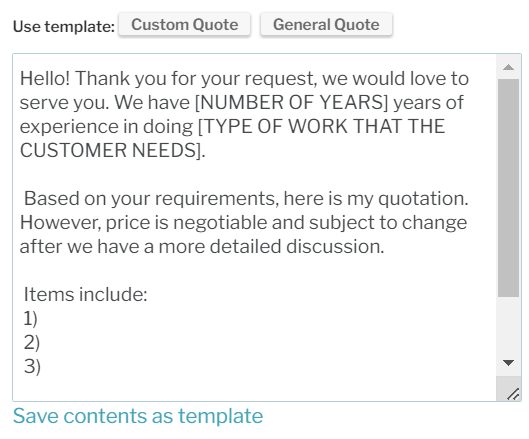When you want to quote for a new job request, you can type in the details of your quote.
The details can include things like:
- your company background
- your scope of work
- why the customer should hire you
To save time, you can save these details as a template, so that you can use it again when you quote for other requests.
To help you get started, we have already provided you with two starting templates; a “general quote” template and a “custom quote” template (shown below):
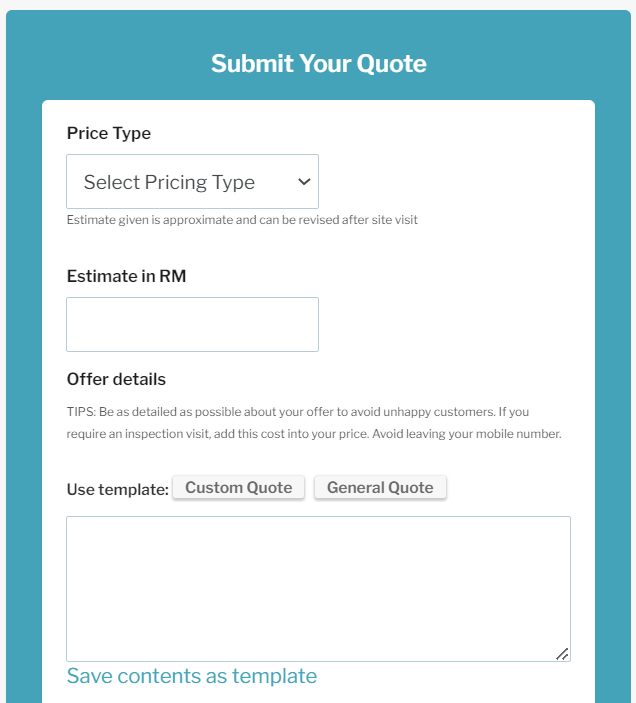
How to load a template into your quote details
Step 1: When quoting for a new job, click on one of the quote templates. It will appear in the text area
Step 2: Edit the contents as you like, then submit the quote as normal
How to save your quote details as a template
Step 1: When quoting for a new job, you can write your quote details into the text area
Step 2: To save it as a template, click “Save content as template”.
You can save your contents as a new template, or overwrite an existing template.
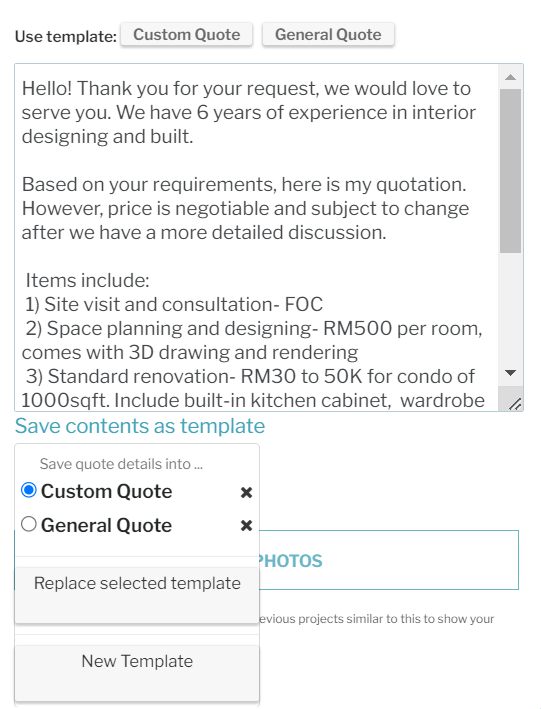
Step 3: If you choose to save your contents as a “new template”, you will be prompted to input your new template name
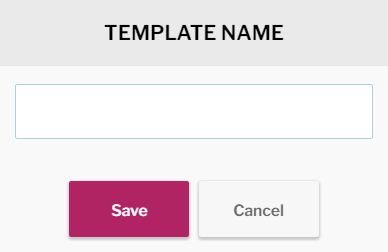
Step 4: The template is now saved, and you will see it appear when you want to quote for new jobs later on. Just click on it to load the contents into the quote text area
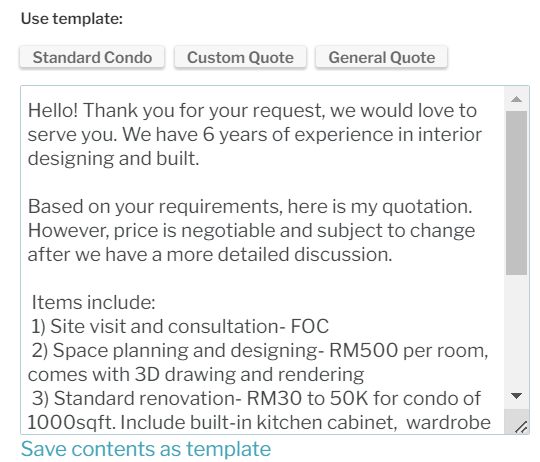
How to delete a template
To delete a template, click on “save contents as template”. Next to the template you wish to remove, click the “X” to remove it